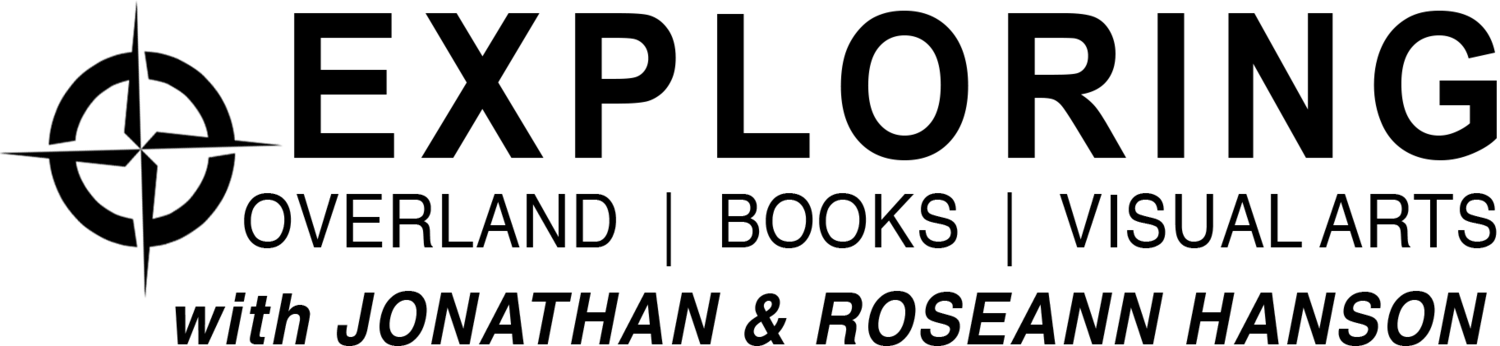Overland Tech and Travel
Advice from the world's
most experienced overlanders
tests, reviews, opinion, and more
Lifeproof's Total Water Protection Program

Since being seduced into the world of phones that cost more than lunch, I've come to count on the peace of mind afforded by the Lifeproof case I got for my iPhone 5. It adds shock resistance, protection against rain or even dunking, and a much more secure grip on the phone—the last of which which lessens the chance that you'll need the first two.
Now Lifeproof is adding even more peace of mind with their Total Water Protection Program, a guarantee that as far as I'm aware is the first of its kind. For one year you get free one-time repair or replacement of your iPhone or iPad if it sustains accidental water damage while in a Lifeproof case. That's a pretty bold step, and an indication of the confidence the company has in the product.

It's particularly impressive given how compact and unobtrusive the Lifeproof case is to begin with. Within a few days I'd forgotten my phone was even enclosed, and I have no trouble at all operating the phone through the screen.
For more information, see the Lifeproof website HERE.
More good stuff from Lifeproof

I’m not as technologically averse as all my friends and family like to joke. In fact, I pioneered the switch to Mac computers in our household in 2003, and managed to learn the new operating system pretty much on my own. Digital cameras? I was all over them once the images reached publishable resolution.
However, I will admit to a fierce, abiding loathing for the telephone, or, to be specific, talking on the telephone. For me it’s always been a tool for dispensing or receiving important information as quickly as possible, not for leisurely chats. There are few phone conversations I can’t get through using artful combinations of “Yes,” and “No,” occasionally spiced with “Sure,” or “Probably not,” including calls home to my wife after two weeks incommunicado in Zambia. Any interchange that goes over 30 seconds and my fingers start tapping, my pupils dilate, and a high-pitched keening sound becomes noticeable to the person on the other end. The torture scene in Zero Dark Thirty? Calls from my mother were worse.
And that’s why—until recently—a $19 flip-phone was all the phone I needed. I’d point over the counter at the Verizon store and ask, “Can that one in the back make calls?” If the answer was, “Well, sure, but . . .”—sold.
Then telephones started doing more than annoying me, because they started doing more than ringing. First they added GPS—astonishing enough—but then came apps and Google Maps, and suddenly on road trips Roseann could tap her iPhone and find the best coffee or café in any town on our route in seconds. No more fishing down side streets, gambling on local diners, or settling for anodyne chains. The facility made road trips far more enjoyable, and probably saved enough time to add a hundred miles to the distance we could cover in a day.
There was more, such as the level and tilt app that allowed us to precisely measure the angles of slip faces on dunes in Egypt’s sand seas. And the utterly magic Star Walk, which recently informed us that the bright satellite passing over our camp in the desert at dusk was in fact the International Space Station. And the National Geographic North American Bird Guide, which includes a complete audio section on calls and songs.
So . . . sigh . . . after losing my most recent throwaway phone somewhere in Africa, I became the owner of an iPhone 5—and, not ten minutes after regaining normal heart rhythm from sticker shock, learned about accessories. I remember when the only accessory for a phone was the rubber banana-shaped thing you stuck to the handset so you could hold it with your shoulder. Not anymore.
First addition was a Lifeproof case. And a fine addition it was, considering that for the last decade I’ve been used to treating my $19 phone like . . . a $19 phone. No need to walk clear across the room to put it on my desk—a simple toss gets it there quicker. Not a good idea with a zillion-dollar miniature computer/phone/camera/GPS thing, but old habits die hard. So the shock-resistant, waterproof Lifeproof case gives me peace of mind. Furthermore, it vastly improves my grip on the phone, which when nude had an unsettling orange-seed squirtiness about it, like it could fly out of my grasp on its own. It necessitates a slightly firmer tap to use the touch-screen, but not much, and since I do not text, facile typing is unnecessary. I note that Roseann, who frequently answers business emails on her iPhone while I’m driving, doesn’t seem to have a problem.

Most recently we received one of Lifeproof’s suction-cup vehicle mounts. It can attach to the windshield, but the kit includes a disk with adhesive backing you can stick elsewhere on the dash if you don’t want the unit in your line of sight of the road. We attached the disk to the passenger side of the center console, clipped in the phone, and left for a weekend trip along southern Arizona’s Camino del Diablo, which sports miles and miles of punishing washboard (or corrugations as the rest of the world knows them), especially along the Christmas Pass exit road to I-8. The iPhone on its mount remained astoundingly vibration-free throughout the trip, and Roseann had no trouble tapping in navigation commands without the need to support the unit from behind. It’s a solid system, and well worth its $40. Of course it’s sized to take the iPhone only if it’s inside a Lifeproof case, and we’d need another model for Roseann’s slightly smaller iPhone 4S (it fits but not as securely). But I suspect if they made it one-size-fits-all the rigidity would suffer, so I won’t complain.
I recall how thrilled I was with our old Garmin 276 GPS and its bulky, jiggly windshield suction mount. Just five years later we have a device that does ten times more at a fifth the weight, and a mount that renders it as steady and accessible as if it were another dashboard gauge.
Isn’t technology wonderful?
Easy trip assistance app
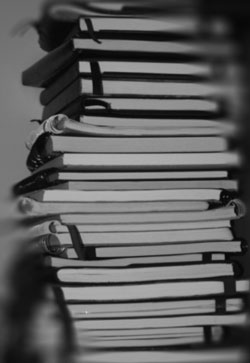 by Roseann Hanson
by Roseann Hanson
How many times have you been reading a magazine or book, and come across some place you want to jot down to remember to visit, such as a landmark, a restaurant, a museum, or a trail?
In the past I either scribbled these onto a nearby post-it note or in a file on my computer. Inevitably these got lost in the shuffle of life, or are too difficult to locate when I knew I was going to be in a certain place, or I just plain forgot to bring my file with me.
Recently friends mentioned how interesting Scotty's Castle was on their overland trip through Death Valley. I started to jot it down in a notebook in the truck, but then thought, I wonder if there is an app for that?
Ever the fan (and growing) of organizing my life by iPhone, I searched the AppStore for "record places" or "remember places." One of the first to come up was the very promising My Places by VoyagerApps.com. Using your GoogleMaps account, it promises to let you see and organize your saved "places" in real time. I downloaded the free version to test it out, but unfortunately it was so annoying, I deleted it. The free version won't let you do anything without constant interruptions from pop-up notifications asking if you want to download and try other apps (presumably by VoyagerApps.com)—a different ad popped up every 30 seconds, literally, and you have to stop and click "No, thanks" every time. Then it would not let me save anything or see my Google places unless I bought the app, so I could hardly see if it worked or not. I don't mind buying apps, but this was a real stinker.
Then I tried a cool-sounding app called PintheWorld, which allows you to pin and save places of interest, give them categories (different colored pins, too), and see them when passing through a location. Sounded perfect! But unfortunately the developer uses the new iOS 6 in-house (and yes, totally lame) Apple Maps app and it is so inaccurate and picky, I could not find businesses I knew were there. The trick turned out to be that you have to type the exact, and I do mean exact, address down to the country and zip code. And then you have to manually name it and add details. Too much work. I just knew, with the power of the Internet and Apple, there had to be a solution.
Turns out it was right there all along: Google just released their brilliant Google Maps app for iPhone—pair it with your Google Maps account, and you're good to go.
(For those of you who haven't followed the little cyber drama between Google and Apple, Google was the original driver behind the superb Maps app on the iPhone but last year Apple and Google's relationship melted down, and Apple replaced Google as the data source with TomTom. My own side-by-side comparision between Google Maps and the Apple iOS 6 Maps bore out all the crazy criticism of the incredibly bad app. The famous tech geek David Pogue even called it "the most embarrassing, least usable piece of software Apple has ever unleashed." I could call up Google Maps, looking for the new Wanderlust Brewery in Flagstaff and up it pops . . . on Apple's Maps it fails to find anything, or sends me to Connecticut.)
But back to how to use the Google Maps and your Google account to save cool places to visit (after downloading Google Maps app you need to pair it with your online Maps.Google.com account).
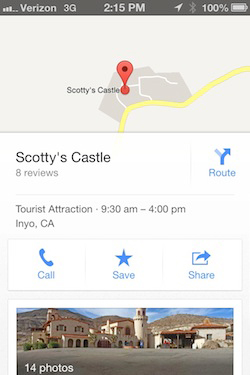 I wanted to save Scotty's Castle as a place of interest, so I just hit the search bar, typed in Scotty's Castle, and up it pops (see screen shot, right). Swipe up on the name Scotty's Castle in the bar at the bottom, and it gives you a menu of buttons—Call, Save, Share. Hit Save, and it puts it into your Google Places.
I wanted to save Scotty's Castle as a place of interest, so I just hit the search bar, typed in Scotty's Castle, and up it pops (see screen shot, right). Swipe up on the name Scotty's Castle in the bar at the bottom, and it gives you a menu of buttons—Call, Save, Share. Hit Save, and it puts it into your Google Places.
On this screen you can also browse things like photos, hours, reviews, distance from current location, and other useful information.
Then, next time I'm in Death Valley area, and I want to see if it's nearby, I fire up Google Maps app and any saved Places show up as yellow stars (see below).
I am trying to find out if the star colors can be changed, because the yellow is hard to see against the yellow roads. And they only show up at a certain zoom magnification.
The next screen-shot set below shows all the restaurants and cafes saved for Flagstaff, near Overland Expo. Click on a star and a pin pops up; click on the pin and you get the easy-to-read information popup at the bottom (swipe it up to see the details).
Ideally Google will eventually let us categorize and organize our Places, and edit them from either the app or through the Maps.Google.com. It would be nice to filter for things like restaurant, art gallery, museum, trail, or other category, to help minimize clutter if you have marked a lot of places in one area.
But otherwise it looks like it's going to be a very useful tool for travel anywhere.
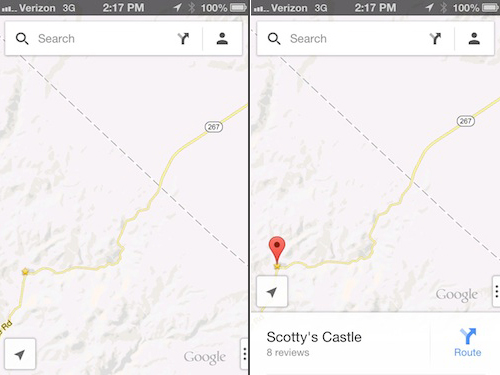
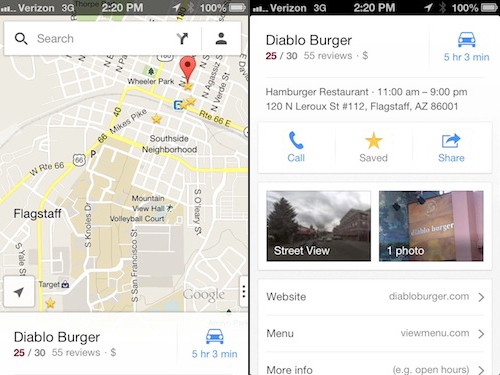 Google Maps app is great for storing places you want to visit, like these restaurants and cafes in Flagstaff, near Overland Expo.
Google Maps app is great for storing places you want to visit, like these restaurants and cafes in Flagstaff, near Overland Expo.
Hint: When using “Search,” if nothing comes up, reload the page, this usually works. Also, our “Comment” button is on strike thanks to Squarespace, which is proving to be difficult to use! Please email me with comments!
Overland Tech & Travel brings you in-depth overland equipment tests, reviews, news, travel tips, & stories from the best overlanding experts on the planet. Follow or subscribe (below) to keep up to date.
Have a question for Jonathan? Send him an email [click here].
SUBSCRIBE
CLICK HERE to subscribe to Jonathan’s email list; we send once or twice a month, usually Sunday morning for your weekend reading pleasure.
Overland Tech and Travel is curated by Jonathan Hanson, co-founder and former co-owner of the Overland Expo. Jonathan segued from a misspent youth almost directly into a misspent adulthood, cleverly sidestepping any chance of a normal career track or a secure retirement by becoming a freelance writer, working for Outside, National Geographic Adventure, and nearly two dozen other publications. He co-founded Overland Journal in 2007 and was its executive editor until 2011, when he left and sold his shares in the company. His travels encompass explorations on land and sea on six continents, by foot, bicycle, sea kayak, motorcycle, and four-wheel-drive vehicle. He has published a dozen books, several with his wife, Roseann Hanson, gaining several obscure non-cash awards along the way, and is the co-author of the fourth edition of Tom Sheppard's overlanding bible, the Vehicle-dependent Expedition Guide.